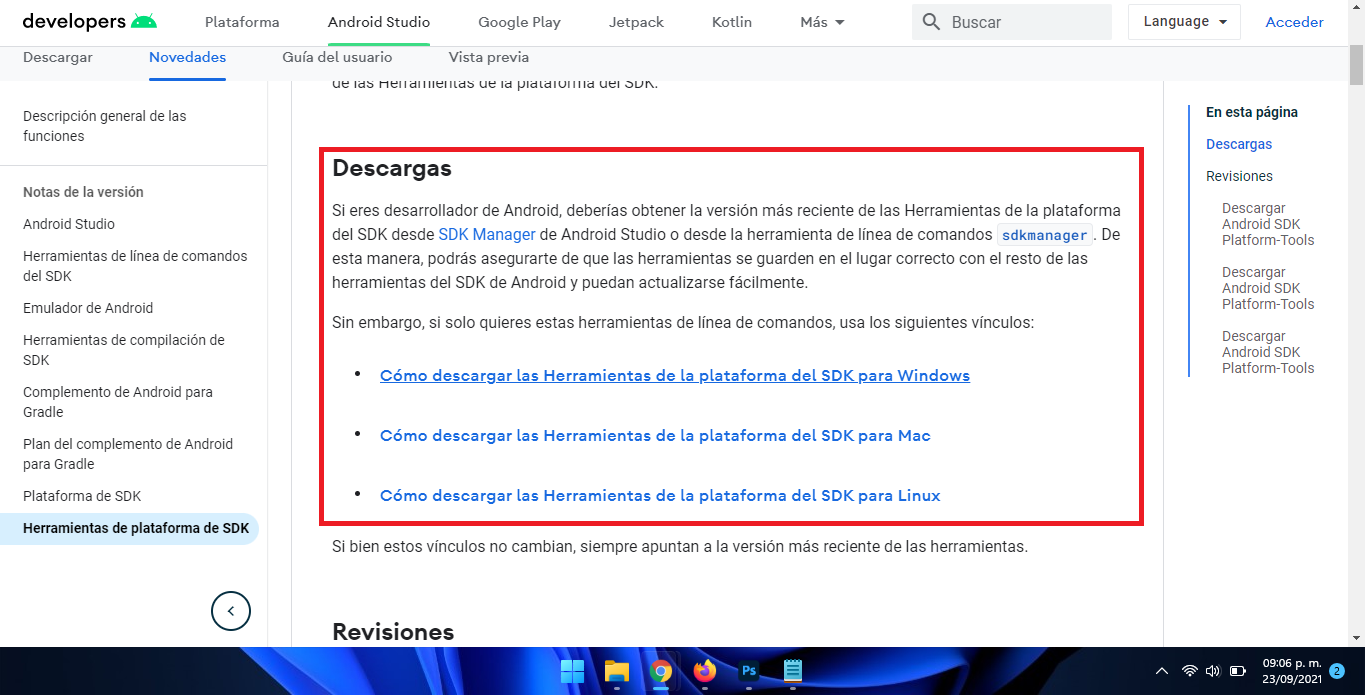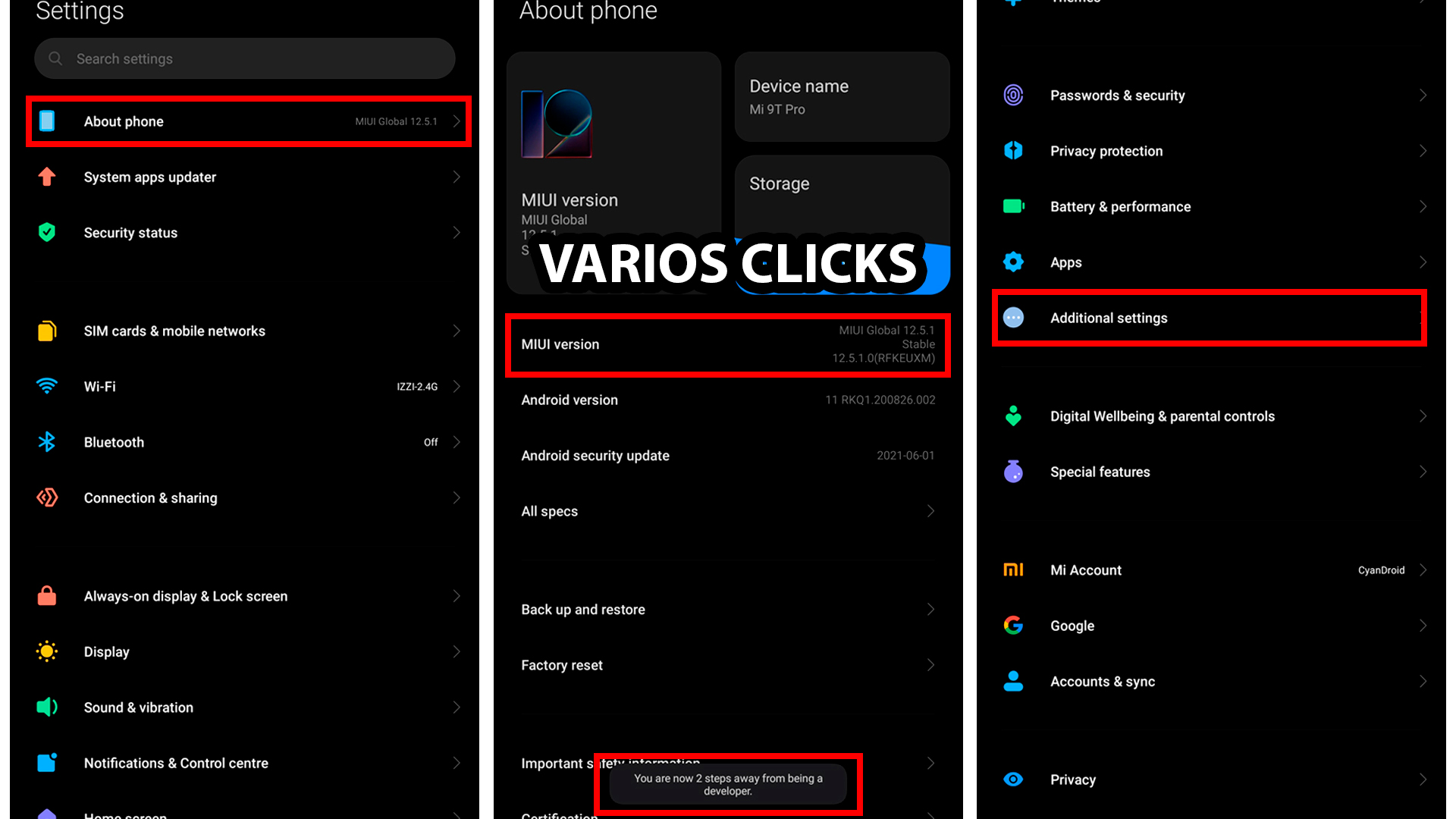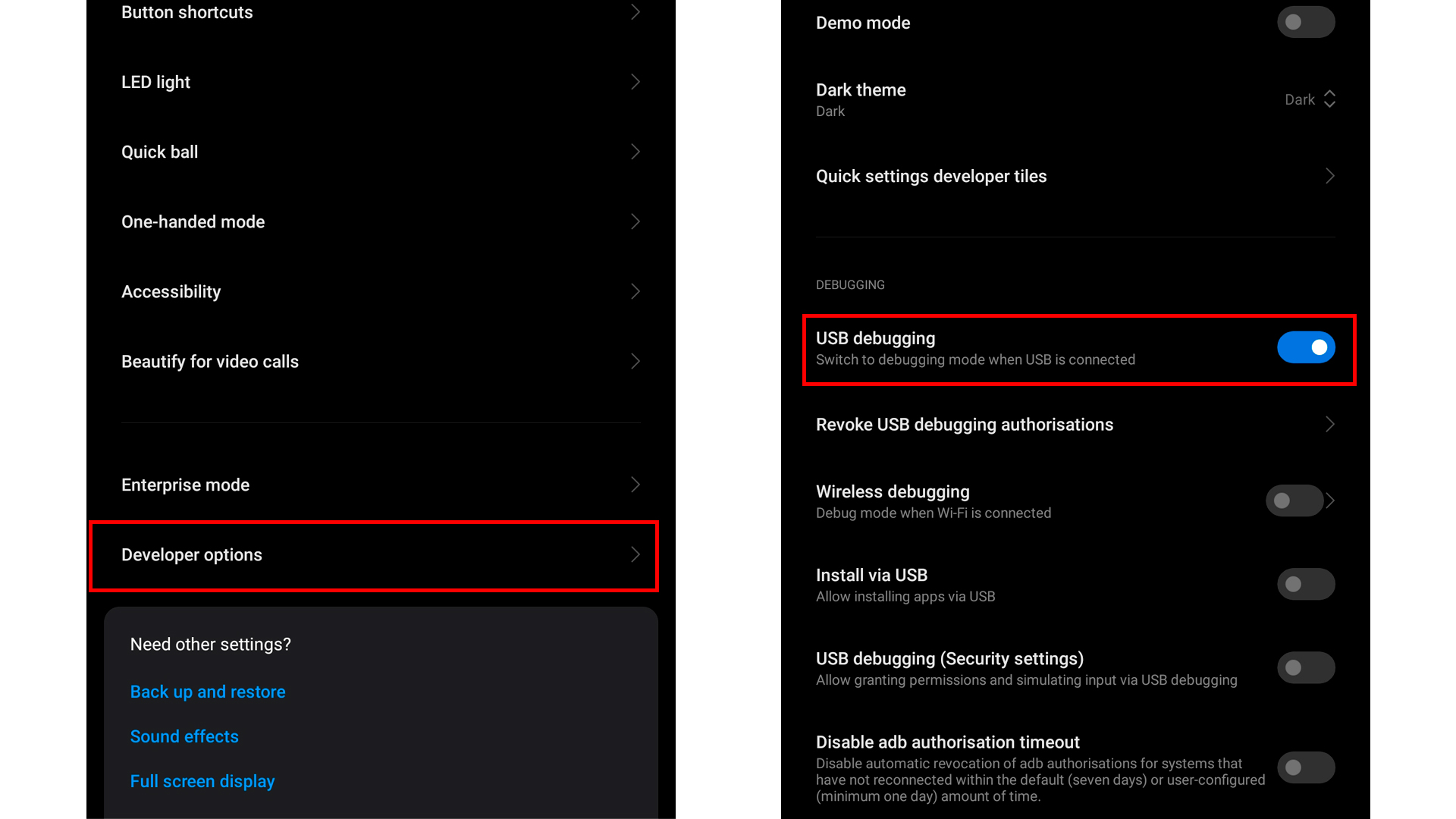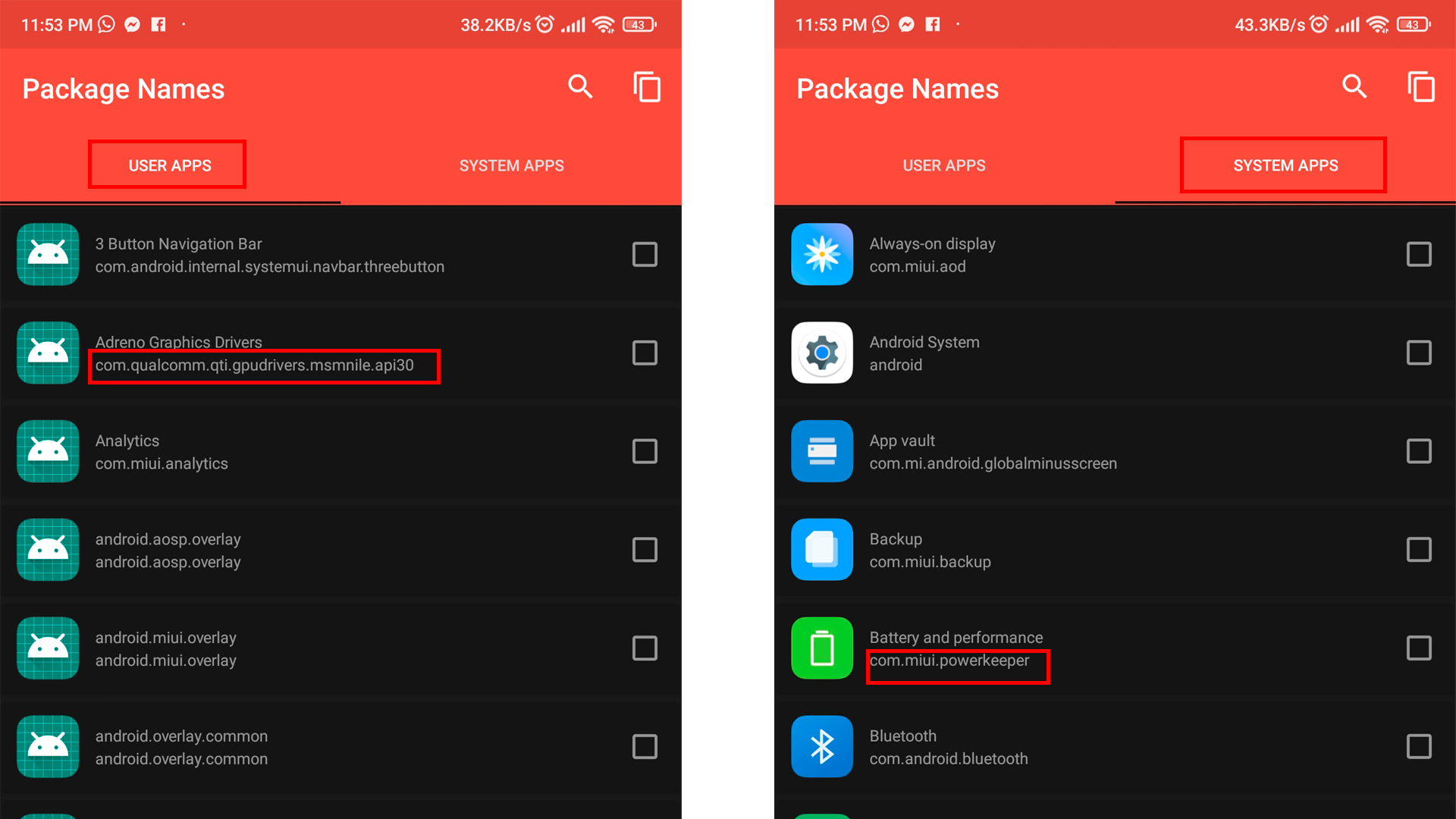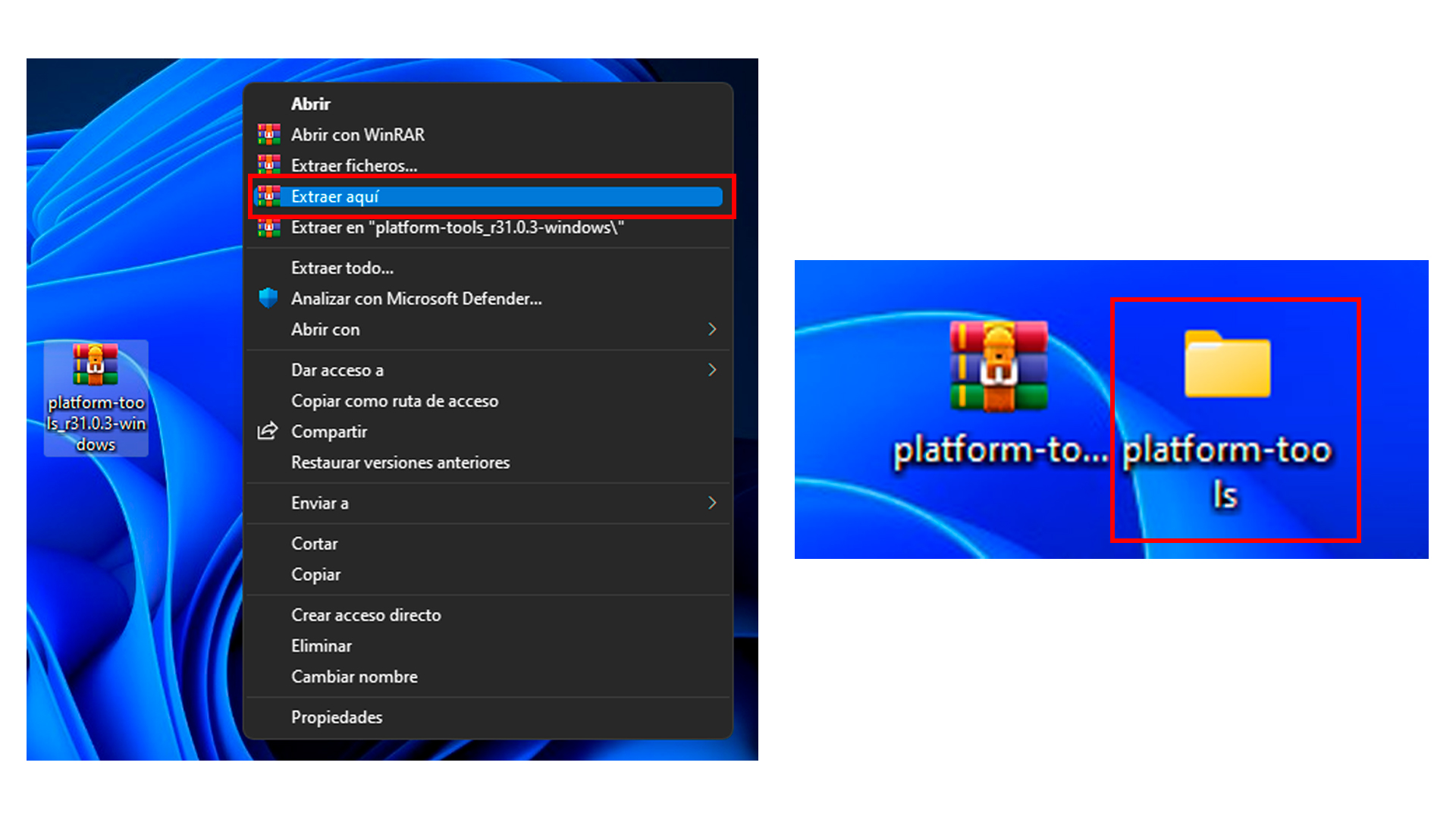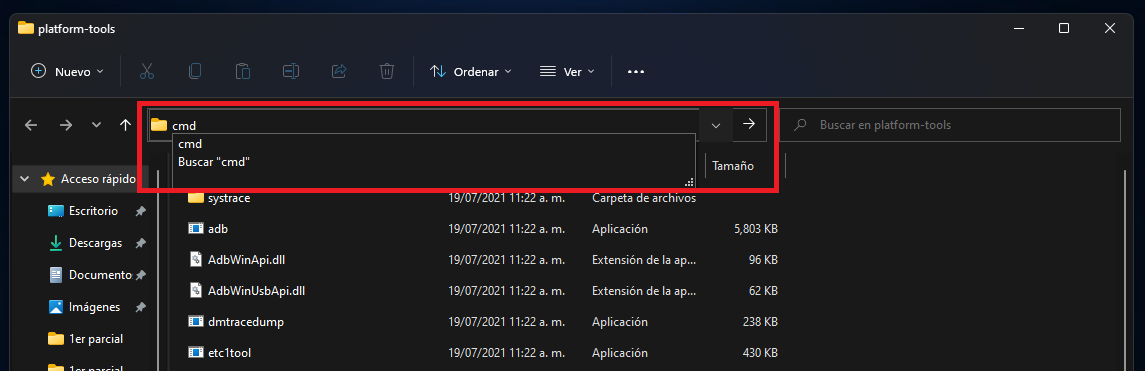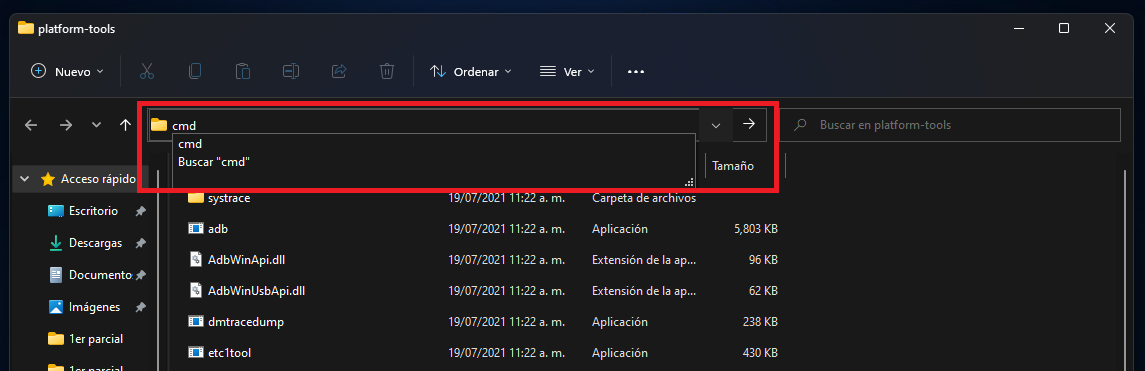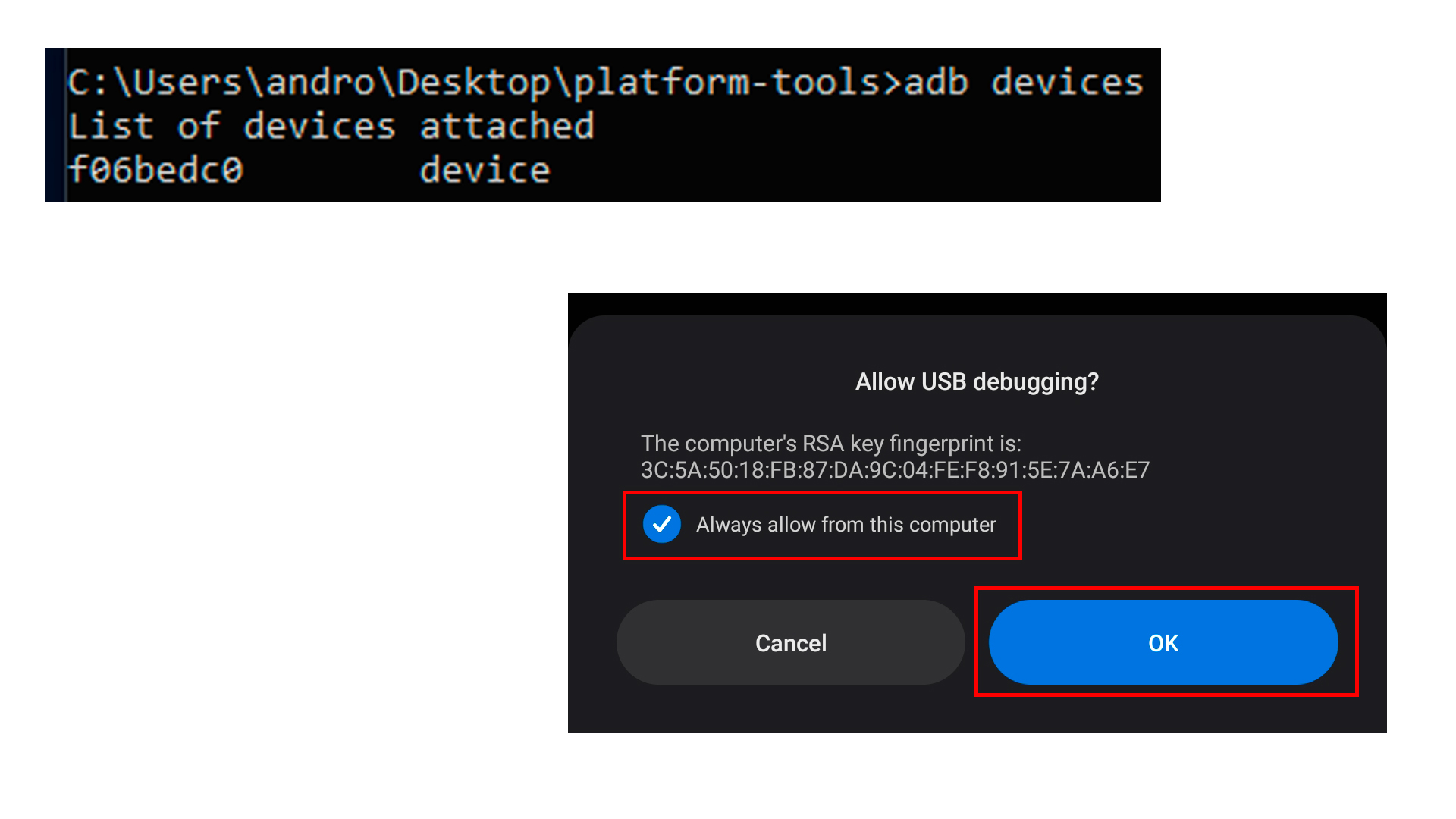🏅 How to uninstall system Apps without Root Android (Bloatware)
Uninstall bloatware (factory apps) from any Android – No root – Via ADB
¡ Requirements !
- Original cable
- Mobile
- Computer
- Drivers for your device
- Download platform-tools-sdk-google : Aqui
- No root
Well, this is where the main problem lies. The smartphone maker treats this bloatware as system apps. So unlike user apps, you can’t just uninstall them. However, there are some practical solutions through which you can easily remove or uninstall Bloatware apps from your Android device via ADB commands. And this guide will make you aware of that. So without further ado, let’s get started.
The aforementioned task will be carried out using ADB commands. For that, you need to install the Android SDK and enable debugging, all of which are explained in depth below. Apart from that, we will also let you know how the command works to find all the system apps installed on your device. Similarly, we will share two different commands: the first one will uninstall the bloatware and remove all your data from your device.
The second command will only uninstall the app, but your data will still remain on your device. In addition, we will also inform you how to disable a bloatware application. To complete this guide, we will also show you the steps to reinstall the uninstalled bloatware apps. So without further ado, let’s get started with the guide to remove or uninstall Bloatware apps from Android devices via ADB commands.
- Download platform-tools
- Activate USB debugging on our device
- Now we will have to activate the USB debugging, for this we will not go to Settings -> About phone -> Build number, being here, we will give several clicks on Build number, until we get a similar message that says You are already a programmer or developer mode.
- Once the Developer or developer mode, we will go to the next route Settings -> Additional settings -> Programmer options -> USB debugging (here you can change the path on some devices) and we activate it.
- know the name of the apps package
- Method 1:
- Method 2:
- Method 3
- In this method we will download platform tools.
- We extract platform-tools.zip
- We connect the device to the computer
- We open the folder platform tools, and in the URL we put cmd, and we give to Enter, it will open CMD.
- We wrote
adb devices, and an ADB poster appears on the phone, we give it To accept, we rewriteadb devices, and the device will appear. - We put
adb shell, and we give Enter - Now we write
pm list packagesif you only want the applications of the Username or if you want the applications of the system, enter this commandpm list packages -s, throws us all the applications, and we will have to copy after the package: What follows com.xxx.xxx - Uninstall apps
- Connect device
- Open the folder platform-tools, on the URL, we put cmd and we give to Enter, it will open to us CMD.
- We put
adb shell, and a message appears on the device USB debugging, we give To accept - Now we will put the command to uninstall the application, where it says package name, We replace it with the package of the app you want to uninstall, for example pm uninstall -k –user 0 com.google.youtube o pm uninstall –user 0 com.google.youtube
We go to the page of platform-tools from google, we locate where it says Download and we select our platform. Subsequently click on the terms and conditions a green button is enabled, and we give it Download Android SDK Platform-Tools for Windows
We enter the google play from our browser, and we will look for an application that we are going to uninstall, and in the URL we will copy what is after =, where does it start with com.xxx.xxx.
We download an application that is free on google play, called Package Name Viewer 2.0, We download it and open it, there we find applications of the User and applications of System, with its respective package name, com.xxx.xxx
Uninstall the app but keep the app data pm uninstall -k --user 0 package name
Uninstall the app and also the app data pm uninstall --user 0 com.reincubate.camo package name
Once uninstalled, it will not give the message of Success
Reinstall uninstalled apps
package install-existing package name, replace the package name for the app you want to reinstall or download it directly from google play.