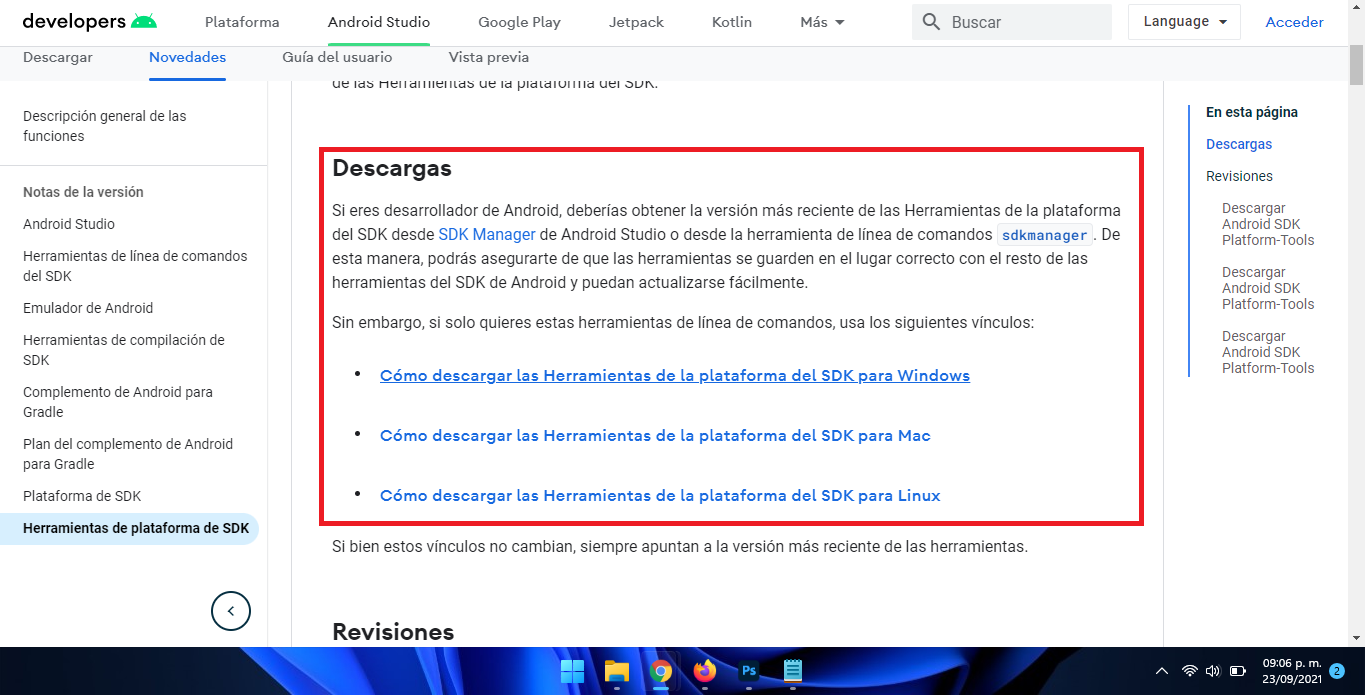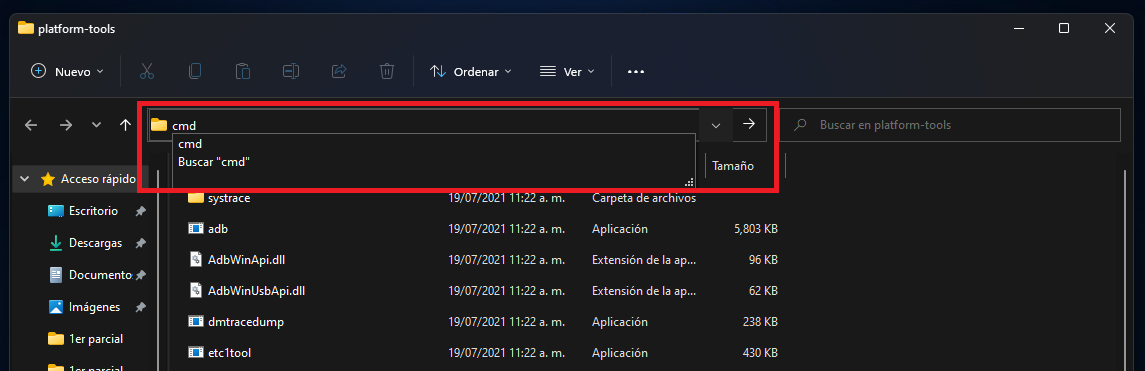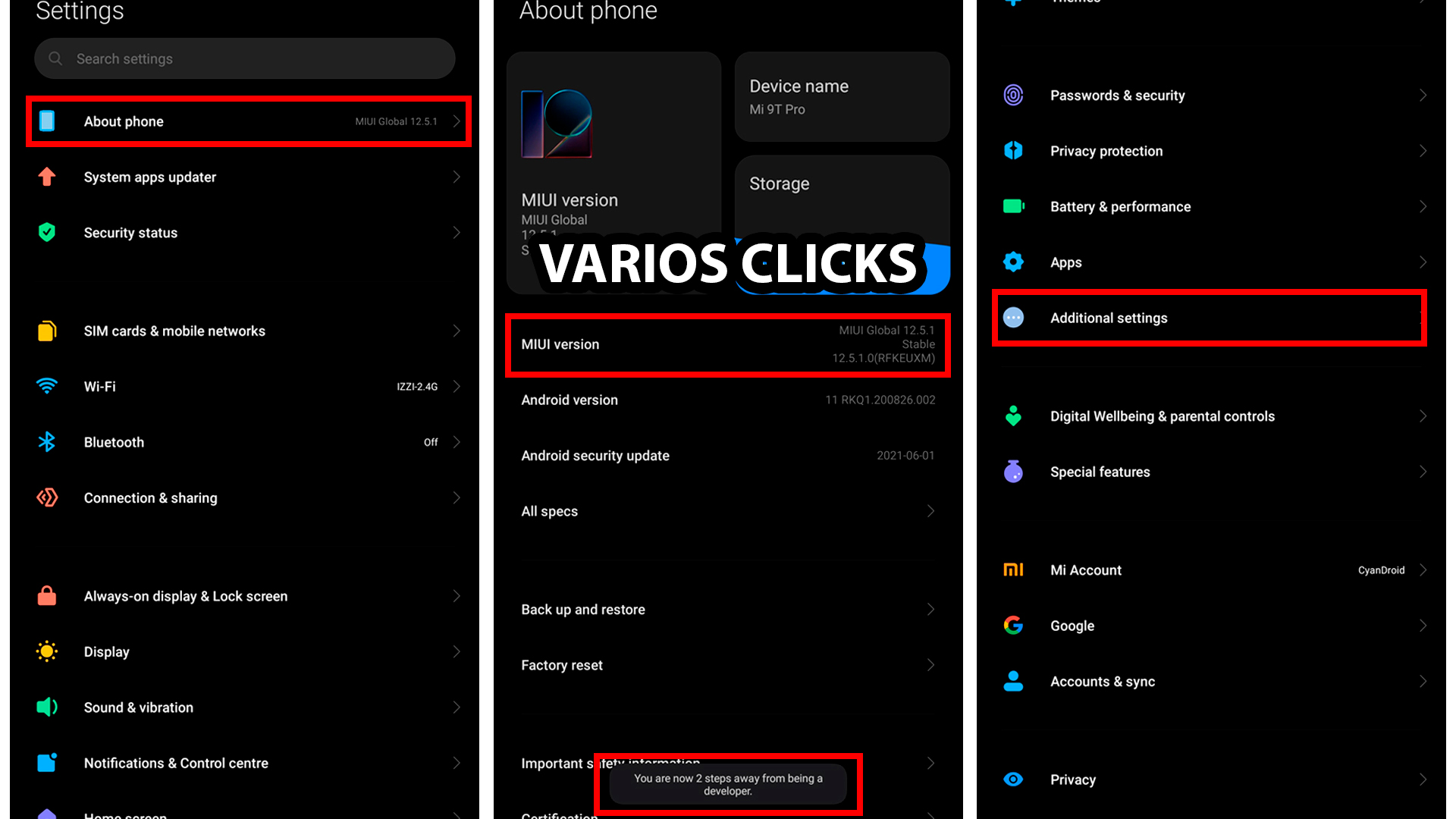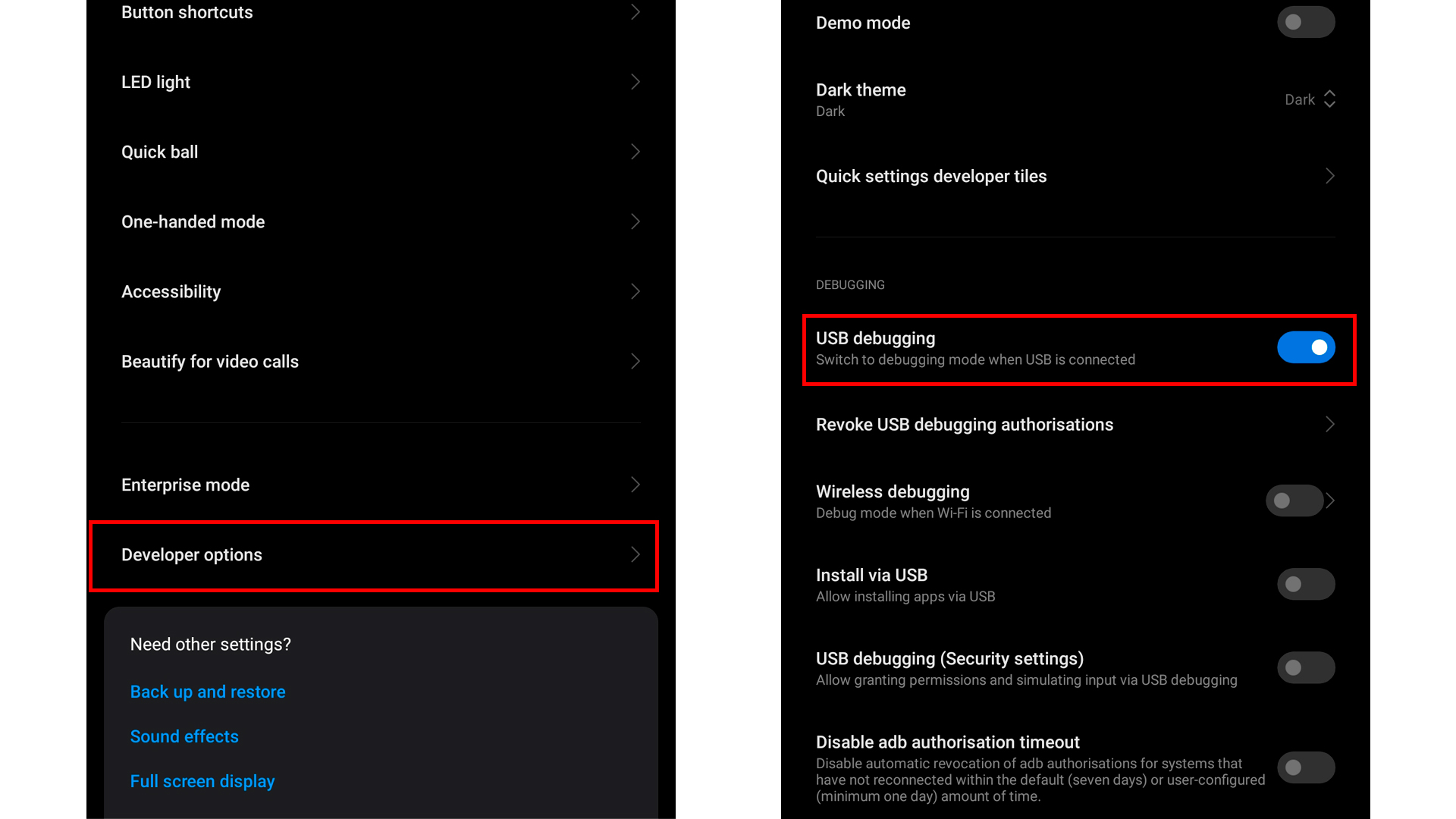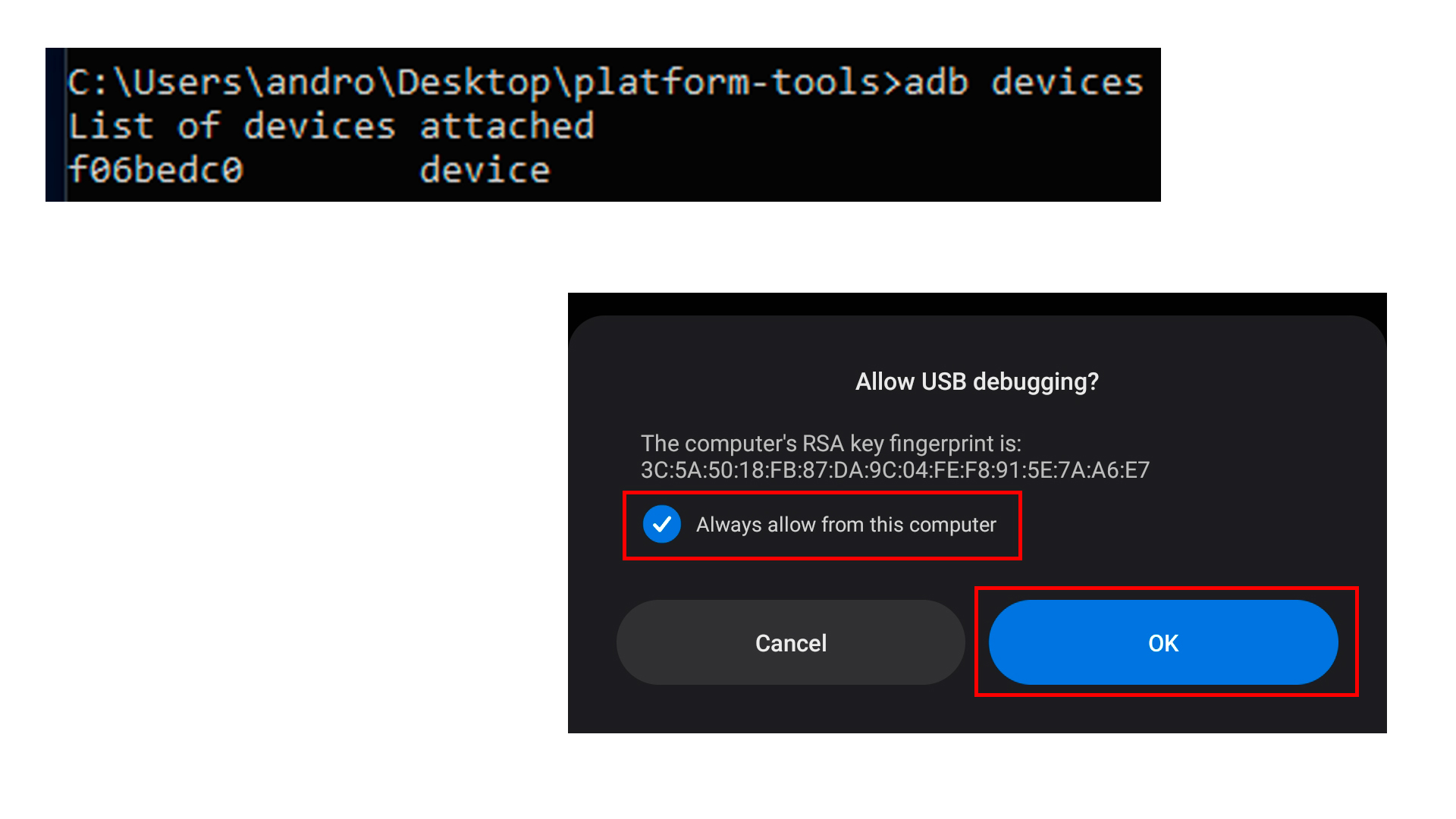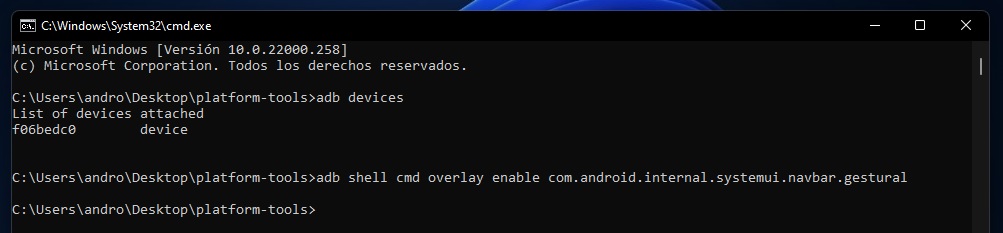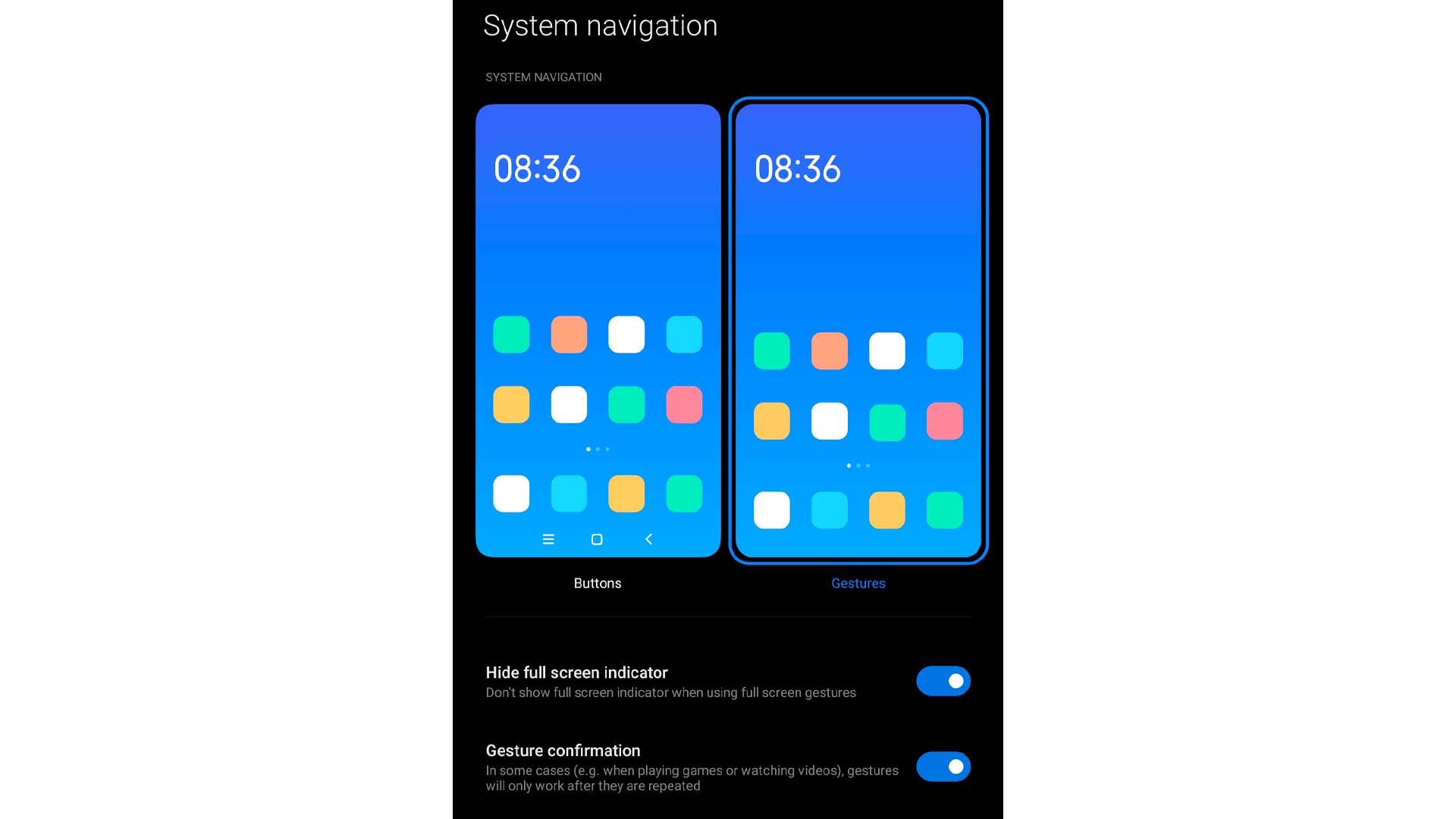Nova Launcher Prime Android gesture solution
The problem is that these gestures stopped working with the arrival of Android 10, 11 and 12. This problem occurs both in Nova Launcher and in any other launcher that is in the Play Store and that is compatible with this functionality. Next, we are going to expand all the information about this problem and how to solve it temporarily.
Why do Nova Launcher gestures fail?
Nova Launcher is one of the most popular in the genre of third-party launchers, but we could mention others such as Apex Launcher, Action Launcher, etc, these applications were already compatible with transitions for gestures, so the problem lies in the update gestures that Google decided to implement in Android 10.
This update outshines the functionality of any third party launchers. In other words, if you install a launcher on our mobile, gestures like Nova Launcher will no longer work, so it only remains to use the navigation buttons of a lifetime. Google is already aware of this problem, stating that they are working to fix it, as well as Nova Launcher has a press release that previously warns of this lack of functionality.
This update outshines the functionality of any third party launchers. In other words, if you install a launcher on our mobile, gestures like Nova Launcher will no longer work, so it only remains to use the navigation buttons of a lifetime. Google is already aware of this problem, stating that they are working to fix it, as well as Nova Launcher has a press release that previously warns of this lack of functionality.
Not all phones have this problem
Google has tried to fix this bug with some update patches. Currently, you have managed to get some brands to eliminate such a problem by installing a third-party launcher for all your models, some of which we have empirical evidence that it works in conjunction with your system version.
- Xiaomi Mi10 con MIUI 12
- Xiaomi Mi9 con MIUI 11
- Google Pixel 3, 3a y 4
- OnePlus 7T con oxígeno 10.0.1
- OnePlus 8 con oxígeno 10.5.6
- Huawei P30 Pro con EMUI 10
- Realme X2 Pro con Realme UI 1.0
These are some examples of the gestures that already work with Nova Launcher or similar, but there are other manufacturers who cannot say the same. Specifically, the Samsung continue to suffer from this problem even the Google Pixel of previous generations.
¿How to fix Nova Launcher gestures?
In the absence of an official solution, which allows full support with the gestures of third-party launchers, there are several methods that can be applied to alleviate part of this problem, which is unacceptable at this point. From resorting to the system to installing applications abroad to force the operation of gestures. So we will show you 2 ways of possible solutions.
- Via ADB
- Download the tool platform-tools and extract the ZIP on your computer. These are links to Windows, Mac, and Linux.
- With the folder already extracted, open a command window. In the case of Windows, you have to press the «Windows + R» buttons and type «cmd» in the pop-up window, and navigate to the file path. For Mac or Linux, just click «Terminal» in the same tool folder. Gestures nova launcher adb commands. Another way to open cmd is by typing cmd in the folder’s address bar and hitting Enter .
- Next, we have to grant ‘USB debugging’ permissions in the smartphone settings, so that the command window will recognize the device. We connect the device to the computer, in the systems command we enter
adb devicesand we give it Enter , requesting USB debugging permissions, and in our screen of our device a pop-up window will appear so we give it Accept - Now we will have to activate the USB debugging , for this we will not go to Configuration -> About the phone -> Compilation number , being here, we will give several clicks on < b> Build number , until we get a similar message that says You are already a programmer or developer mode.
- Once activated the Developer or programmer mode , we will go to the following path Settings -> Additional settings -> Programmer options -> UBS debugging (here you can change on some devices the path)
- Finally, we can write down in that same window the following command to show the gesture system, when we hit enter, it should not throw us an error:
- By applications
- Full Screen Gestures
To do this, you must connect your mobile to our computer and install some ADB commands.
and we activate it.
adb shell cmd overlay enable com.android.internal.systemui.navbar.gestural
What this method does is force the gesture system at all levels of the terminal. Therefore, it means that the two launchers will run simultaneously, both native and third-party. This entails a greater consumption of battery and RAM but if we cannot afford it, there will not be so much impediment to enjoy the gestures.
If the previous method did not work for you, you can download applications in Google Play for free, here I will show you 2 applications that we have found great.
We provide you with many functions by sliding the edges of your device, it is very convenient for the devices that have a hard key button or infinite screen.
- Browse home action
- Navigate back action
- Browse recent actions
- Increase the volume
- Decrease volume
- Switch top using the application
- Open the power menu
- Lock screen
- Notification open
- Open Quick Settings
- Screenshot
- Open Google Now
- Open Google Now
- Open the Google Assistant
- Open an application
There are two main gestures: ‘Swipe’ and ‘Swipe and hold’ that can be activated from the bottom or side edges of the screen. Side triggers are only available in the lower half of the screen, allowing you to access other side menus in the app.
- Back
- Home
- Recent Applications
- Toggle split screen
- Open notifications
- Open energy dialog
- Open Quick Settings
- Launch Google Search Overlay
- Open keyboard selector
- Voice search
- Launch Wizard
- Run application
- Start shortcut